Introduction
The Liberty Court Recorder uses “Bookmarks” to establish cue points within a recording file. There are two types of Bookmarks; Docket style Bookmarks that contain docket or case information that delineate cases in the recording file and standard Bookmarks that allow any amount of free-form text to be associated with the bookmark. In either case, the Bookmarks allow the operator to insert text notes associated with a specific point-in-time into the recording. These points-in-time become cue points to which the operator may instantaneously jump during playback. The Docket style bookmarks should reflect the activities identified on the daily court docket, with each case to be heard represented by a docket style bookmark entry.
Docket style bookmarks may be pre-typed into the system prior to the courtroom session. Pre-typing the docket information eliminates the need for the operator to type this information during the actual courtroom session, thus freeing the operator for more immediate tasks.
The pre-typed information must be entered into the “Pre-Defined Bookmarks” facility. The operator may manually enter this information or a program may be used to capture this information from an existing case management system. In either case, the docket information would be available in the Pre-Defined Bookmark facility for use during the courtroom sessions.
This page provides a detailed explanation of the Pre-Defined Bookmark facility.
To open the Pre-Defined Bookmark Window, go to Tools=>Pre-Defined Bookmarks or simply click the “Pre-Defined Bookmarks” icon located on the toolbar in the main control window. The Pre-Defined Bookmarks window will open. It may be resized as desired. The Pre-Defined Bookmarks window can be seen on the right in the second picture below.

When the “Pre-Defined Bookmarks” Window is opened, the user must enter the bookmark or docket information or alternatively they must load a previously created Bookmark file by going to File=>Open. To create a bookmark, click on one of the respective icons located within the toolbar or go to Edit=>New Bookmark or Edit=>New Docket. A docket entry offers the user specific fields of data entry, whereas a bookmark is limited to free-form text. The specific fields associated with a Docket Bookmark may later be used with the Search facility.
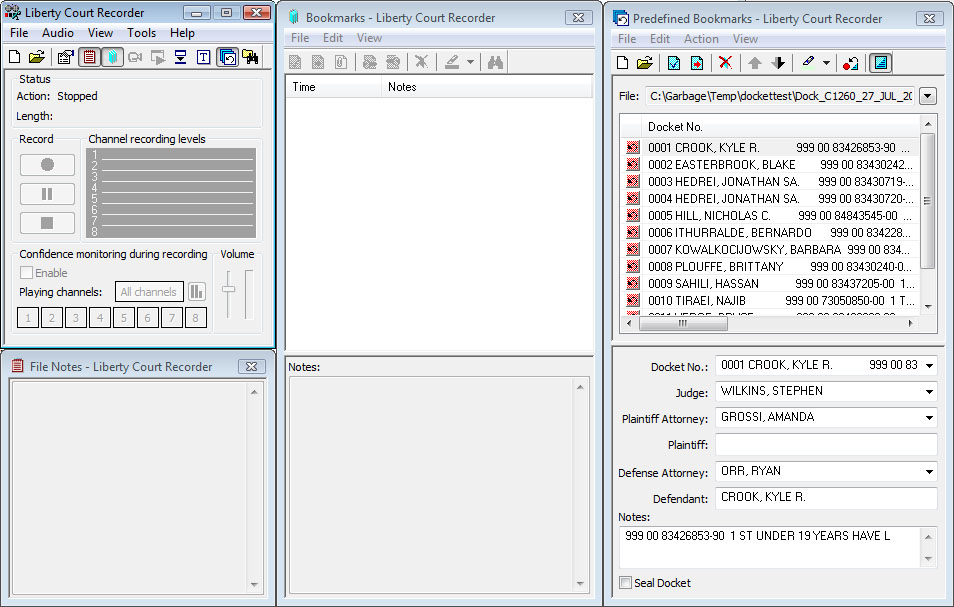
Initiate recording and begin selecting the Pre-Defined Bookmarks as the cases proceed. To select a specific Pre-Defined Bookmark, click on the associated pink curly-cue on the Pre-Defined Bookmark line or double click anywhere on the Pre-Defined Bookmark line. The entry will then jump to the “Bookmarks” window, containing all the previously entered data plus the appropriate bookmark time. Any selected entry will fall to the bottom of the list predefined list in the “Pre-Defined Bookmarks” window and will show as a grey high-light to indicate that it has been used. Multiple entries may be moved over to the Bookmarks window by Ctrl-clicking on the entries to be moved.
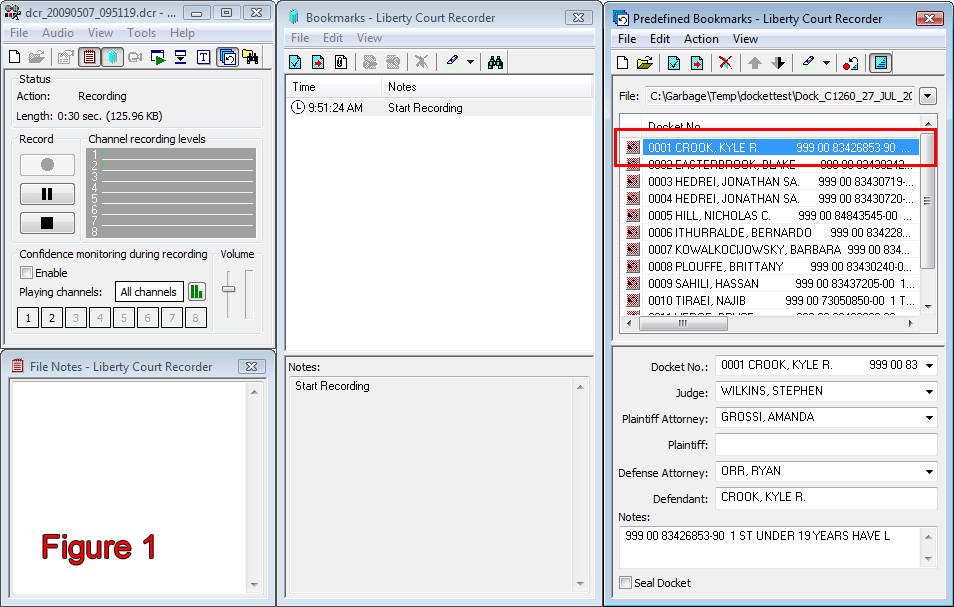
If the user wants to restore the entry (in the case that the docket item was stood down for example), the Operator should press Ctrl+Alt+Z or go to Action=>Restore Last-used Bookmark. This will restore the bookmarks/dockets that were just entered and shifted to the bottom of the list, to their original positions.

Other controls on the toolbar allow the user to move the items around either up or down the list, delete an item, or highlight it with a specific color.